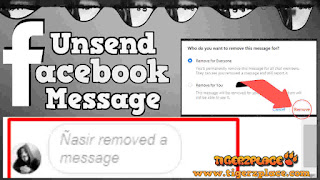 |
| Unsend a Facebook Message For Everyone |
How to Delete Facebook Messenger Messages (Unsend a Facebook Message)
So as I said it work the same as WhatsApp Delete Message works. Now here the thing is that the feature is fully working for Android & Iphone Facebook Apps but partially for Web Browsers. I'll mention both methods how you can Delete Facebook Messenger Messages both in mobile phones and also on CPU.
Also one more thing that this method works for messages which are sent to some other user or in group chat. For pages I have checked the method but once you send message to a Page, you will not be able to delete that message. So yeah keep that in mind that you can't Unsend a Facebook Message which is sent to a page.
How to Delete Facebook Messenger Messages (Unsend a Facebook Message)
So the first method is for mobile phone. In short to Delete Facebook Messenger Messages you will have to use Facebook Messenger which give you and option to delete facebook messages (unsend a facebook message)
Also check : How to Permanently delete Facebook Account
Procedure
- Tap and hold the message you want to delete for both sides (mean you want to unsend message on facbeook).
- It will pop up the emoji dialogues and with more options below. In below option click “Remove.”
- Then select “Remove for Everyone.”
- & Confirm removal of the message from Facebook Messenger.
- Once the message is deleted from facebook, one left message box will appear in the message thread, which will say “You removed a message.” (Same as you notice it in WhatsApp).
So that's how you delete facebook messenger messages. Further I'll now show you how to delete facebook messenger messages or unsend a facebook message using Web Browser.
For Web Browser method, the method is all the same (almost) but you will need to shift it to Facebook Messenger after that you will be able to delete facebook messenger messages. To open Facebook Messenger in Web browser, just visit https://www.facebook.com/messages
Once you are there, you will get all the messages for each user as a messenger app. Then just visit to the chat in which you want to unsend a facebook message.
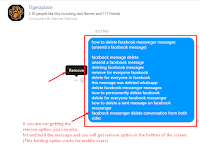 Now here in web mode, you don't need to tap or hold the message but instead you will find three dots next to each message (...) like this.
Now here in web mode, you don't need to tap or hold the message but instead you will find three dots next to each message (...) like this. Just click on it which will open a small dialogue box in which "Remove" option will be listed. A box will pop up asking what you want to remove the message for. You’ll be given the ability to do one of three options.
 |
| Delete Facebook Messenger Messages |
Delete the message from just your inbox by selecting “Remove for You” option.
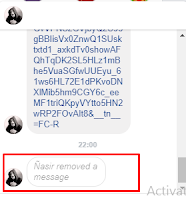
Delete the message for everyone in the messenger using “Remove for Everyone” option.
Cancel the message removal if you clicked the button by mistake.
To Unsend a Facebook Message Completely , choose “Remove for Everyone.”
Once you select the option, it will delete message from facebook messenger complete on both side & you will be left with a blank message stating "You removed a message"
That's all for this method 'how to unsend a facebook message'. Hope you will find this method working.
NOTE: Make sure you use updated Web Browser.
NOTE: Make sure you use updated Web Browser.



0 nhận xét:
Đăng nhận xét